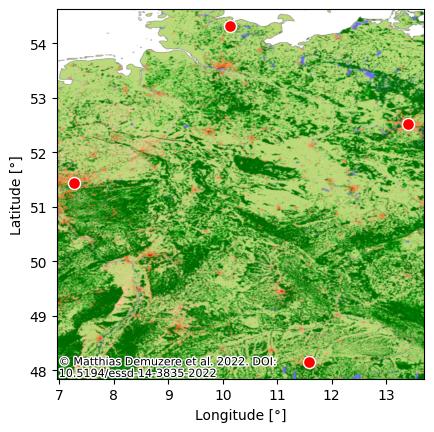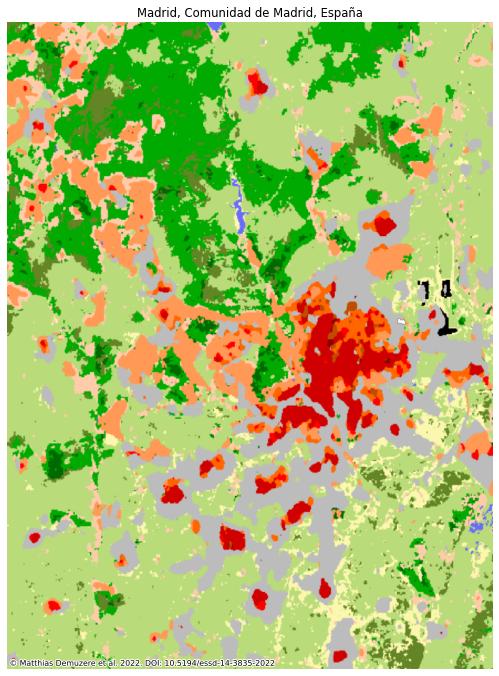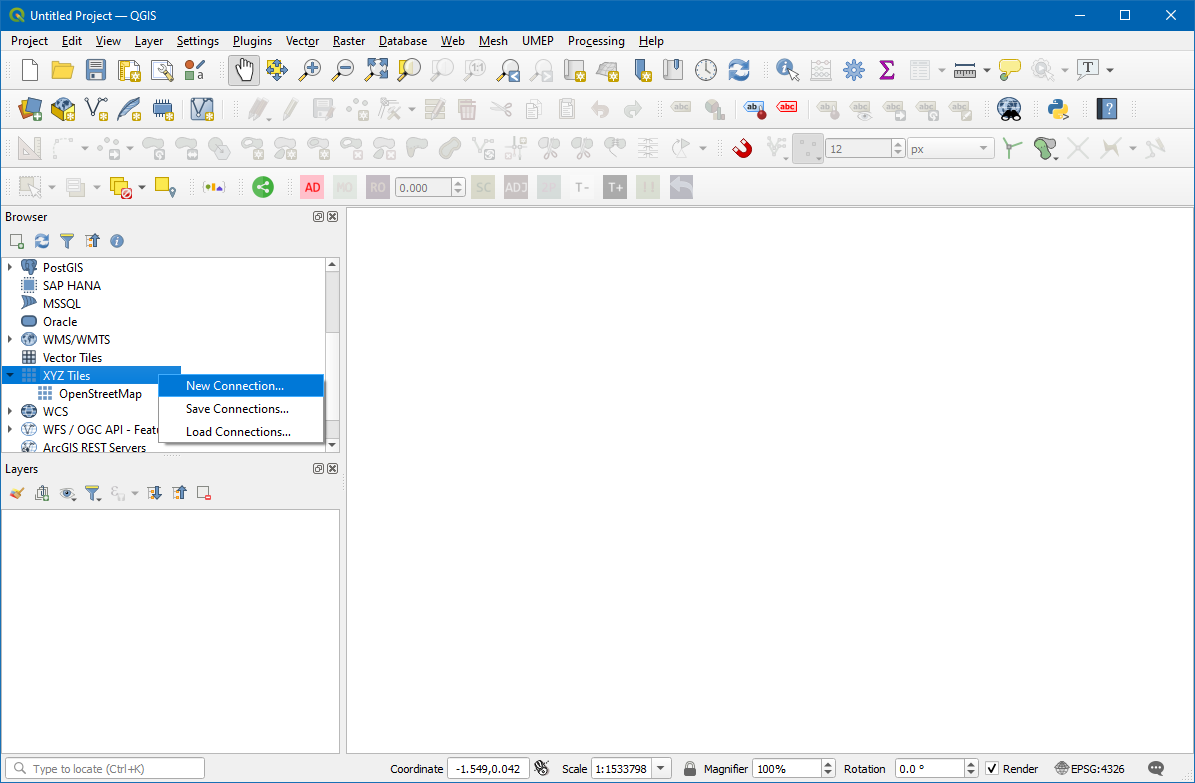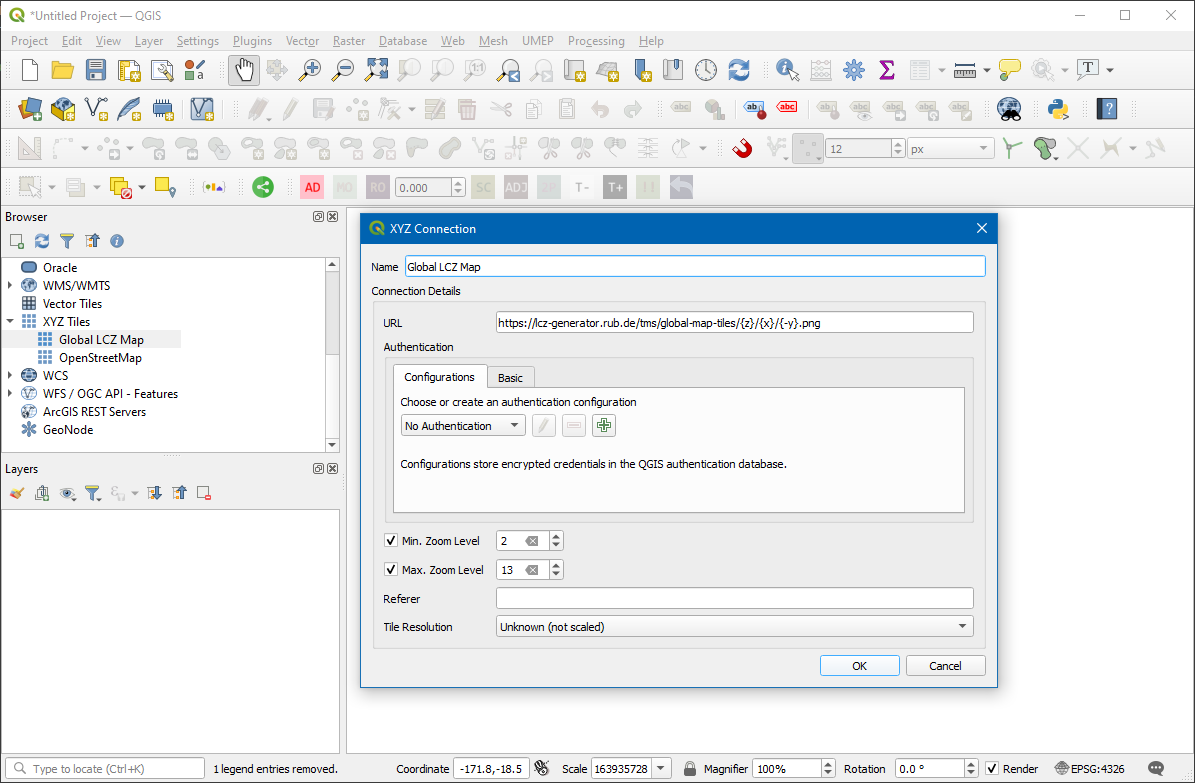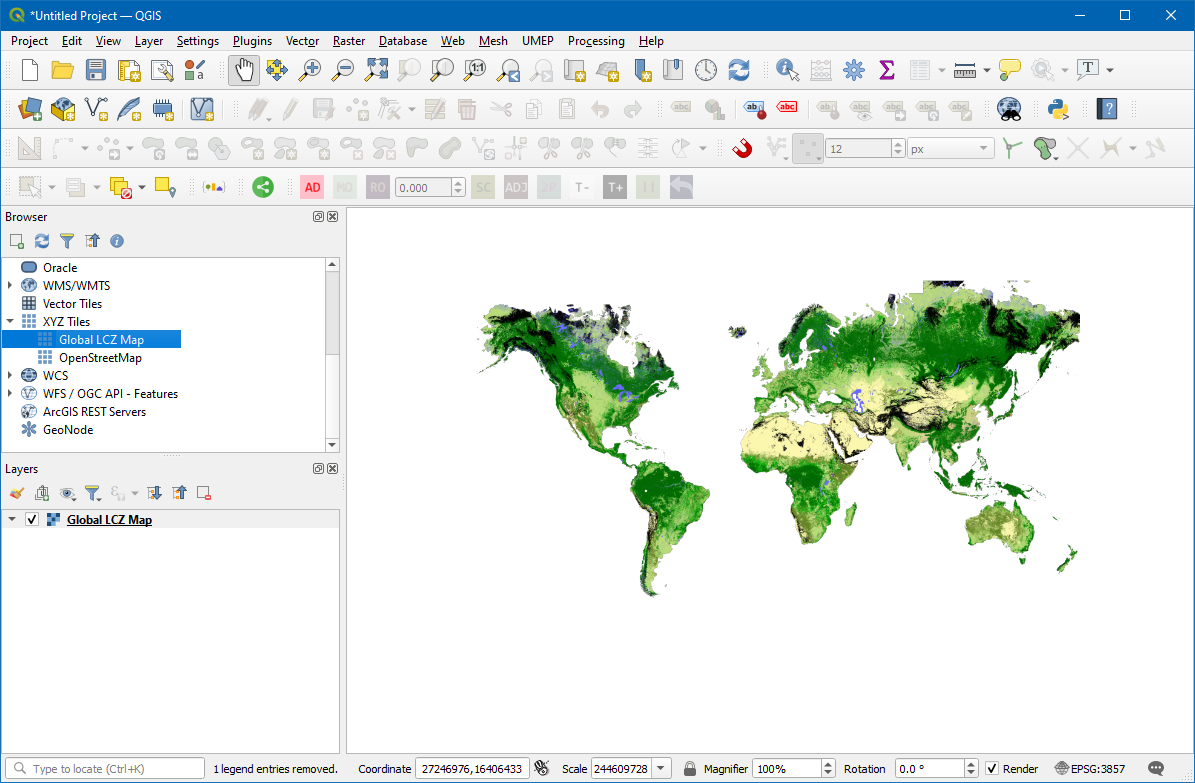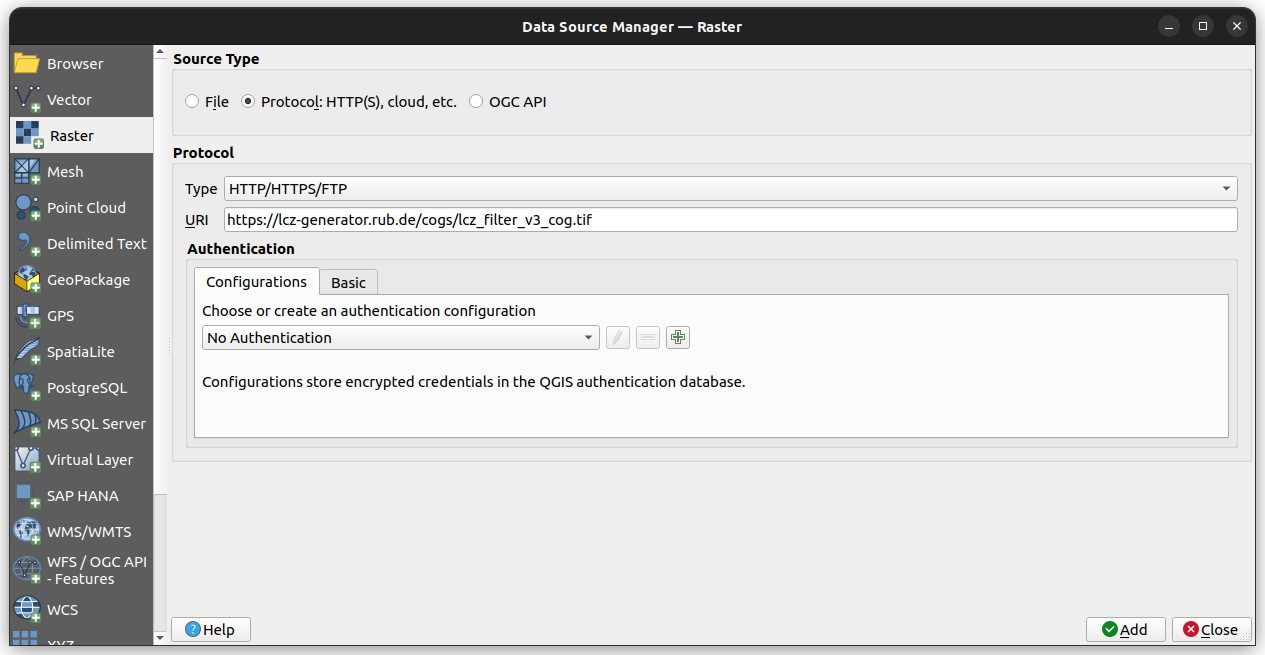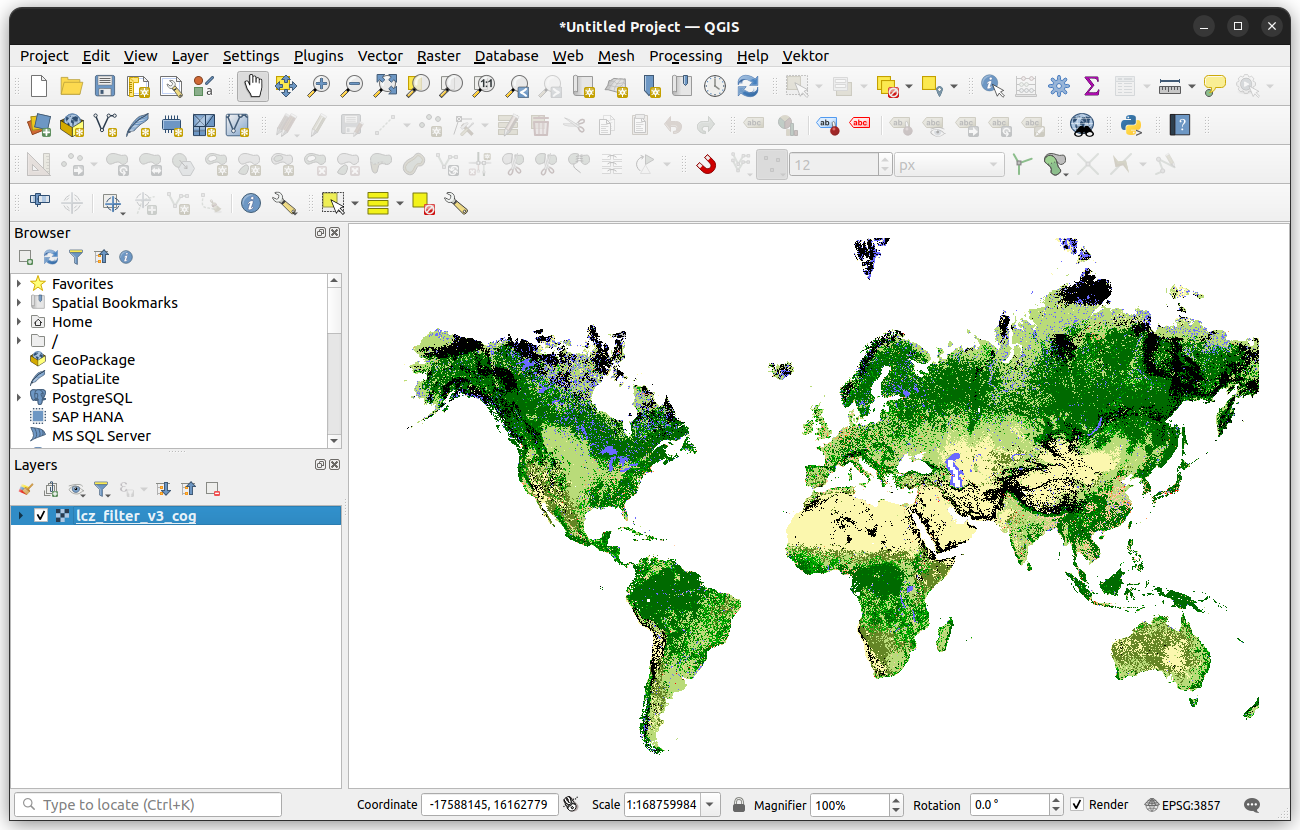A global map of Local Climate Zones
This interface allows you to interactively explore the 100 m spatial resolution global map of Local Climate Zones (LCZ), that is derived from multiple earth observation datasets and expert LCZ class labels. The LCZ typology (Stewart and Oke, 2012) is a universal urban typology that can distinguish urban areas on a holistic basis, accounting for the typical combination of micro-scale land-covers and associated physical properties. The LCZ scheme is distinguished from other land use / land cover schemes by its focus on urban and rural landscape types, which can be described by any of the 17 classes in the LCZ scheme. Its strong added value is thus the diversity of urban classes, which are easily interpretable and globally consistent, capturing the intra-urban variability of surface forms and land functions.
Publication:

Demuzere, M., Kittner, J., Martilli, A., Mills, G., Moede, C., Stewart, I. D., van Vliet, J., and Bechtel, B. (2022): A global map of local climate zones to support earth system modelling and urban-scale environmental science, Earth Syst. Sci. Data, 14, 3835-3873, https://doi.org/10.5194/essd-14-3835-2022.
Dataset & Download:

Demuzere, M., Kittner, J., Martilli, A., Mills, G., Moede, C., Stewart, I. D., van Vliet, J., and Bechtel, B. (2022): Global map of Local Climate Zones. Zenodo. https://doi.org/10.5281/zenodo.6364593.
 Google Earth Engine:
Google Earth Engine:

The dataset is also available in the Google Earth Engine Data Catalog and the ImageCollection can be accessed via: